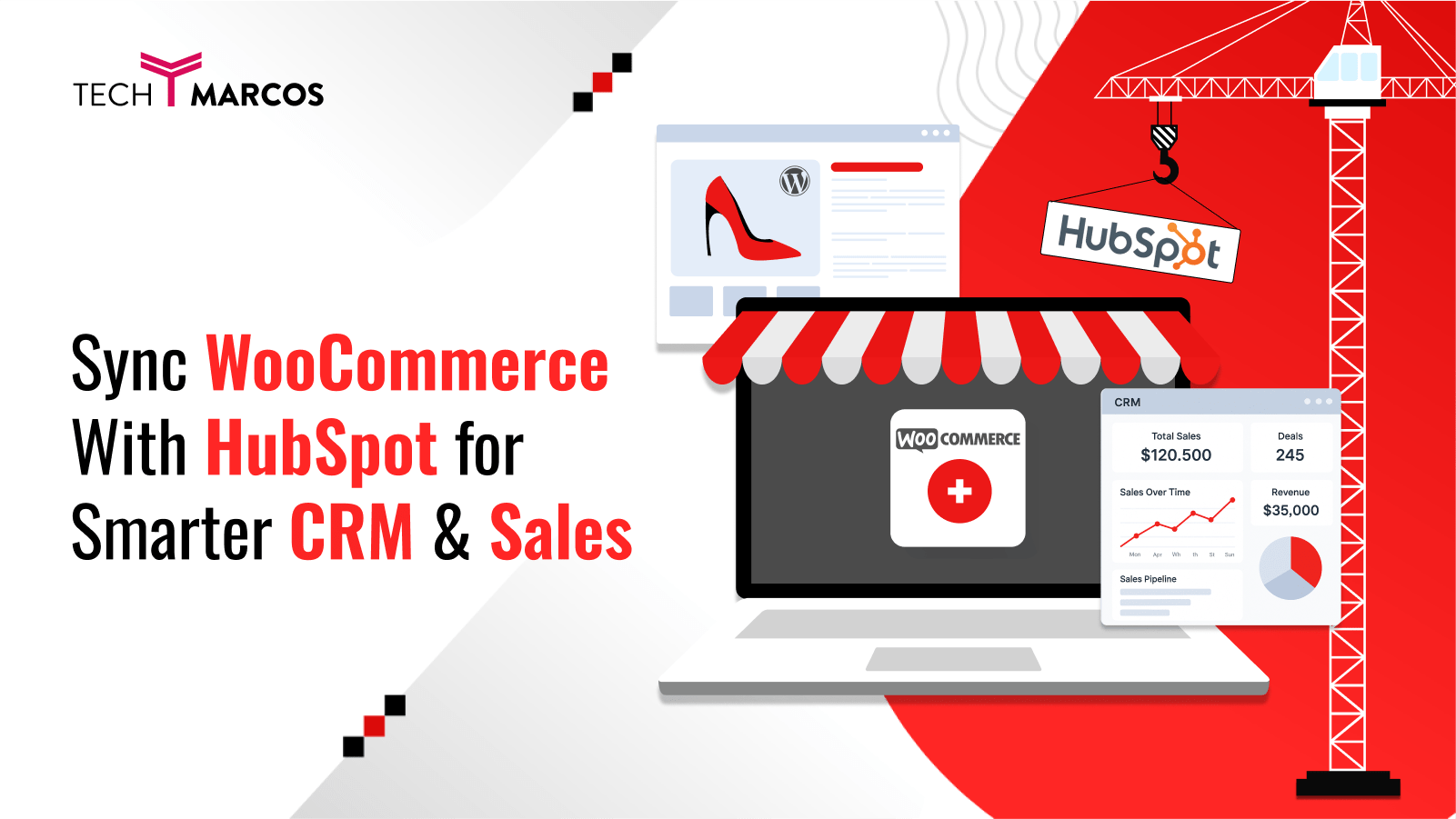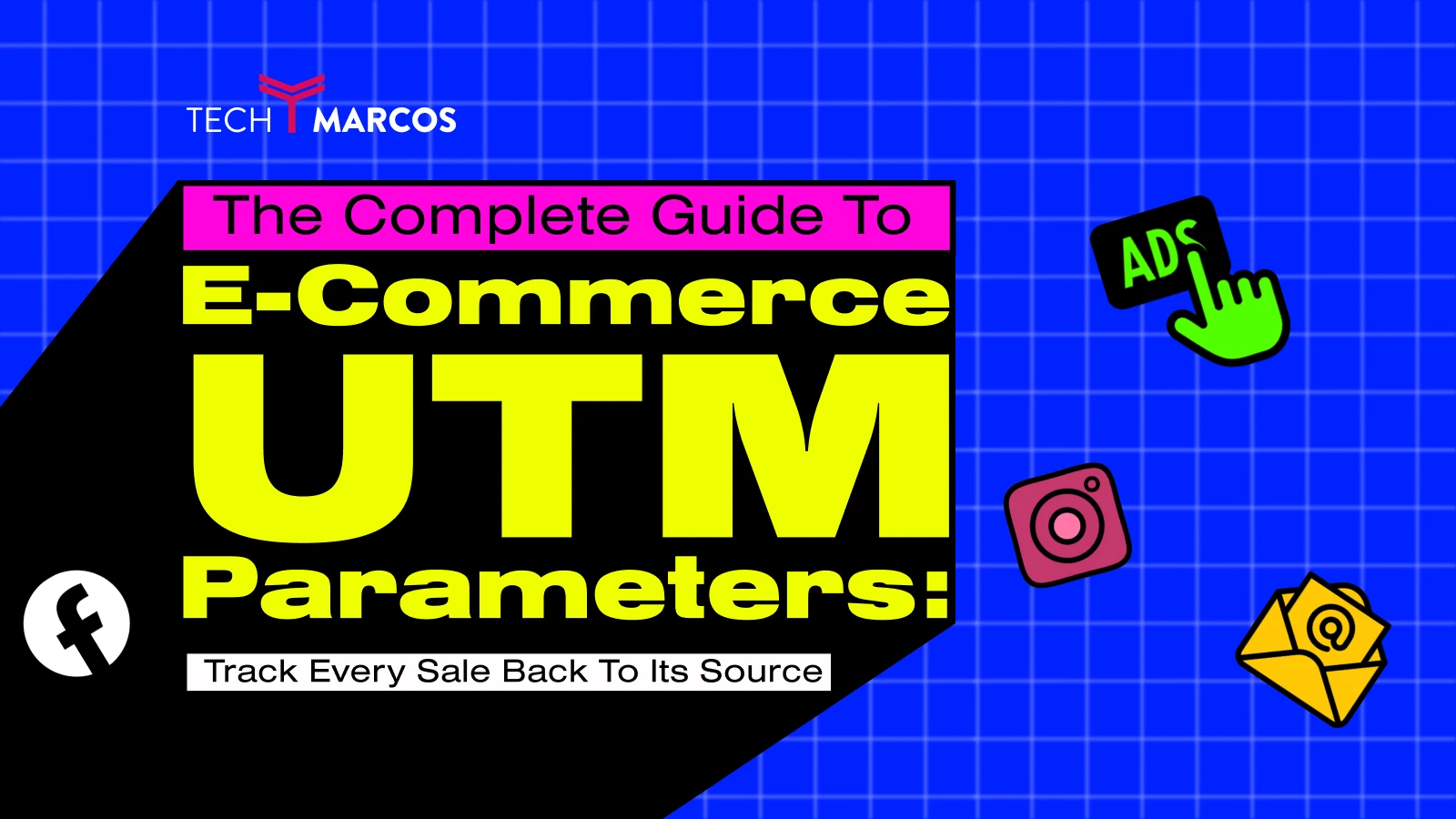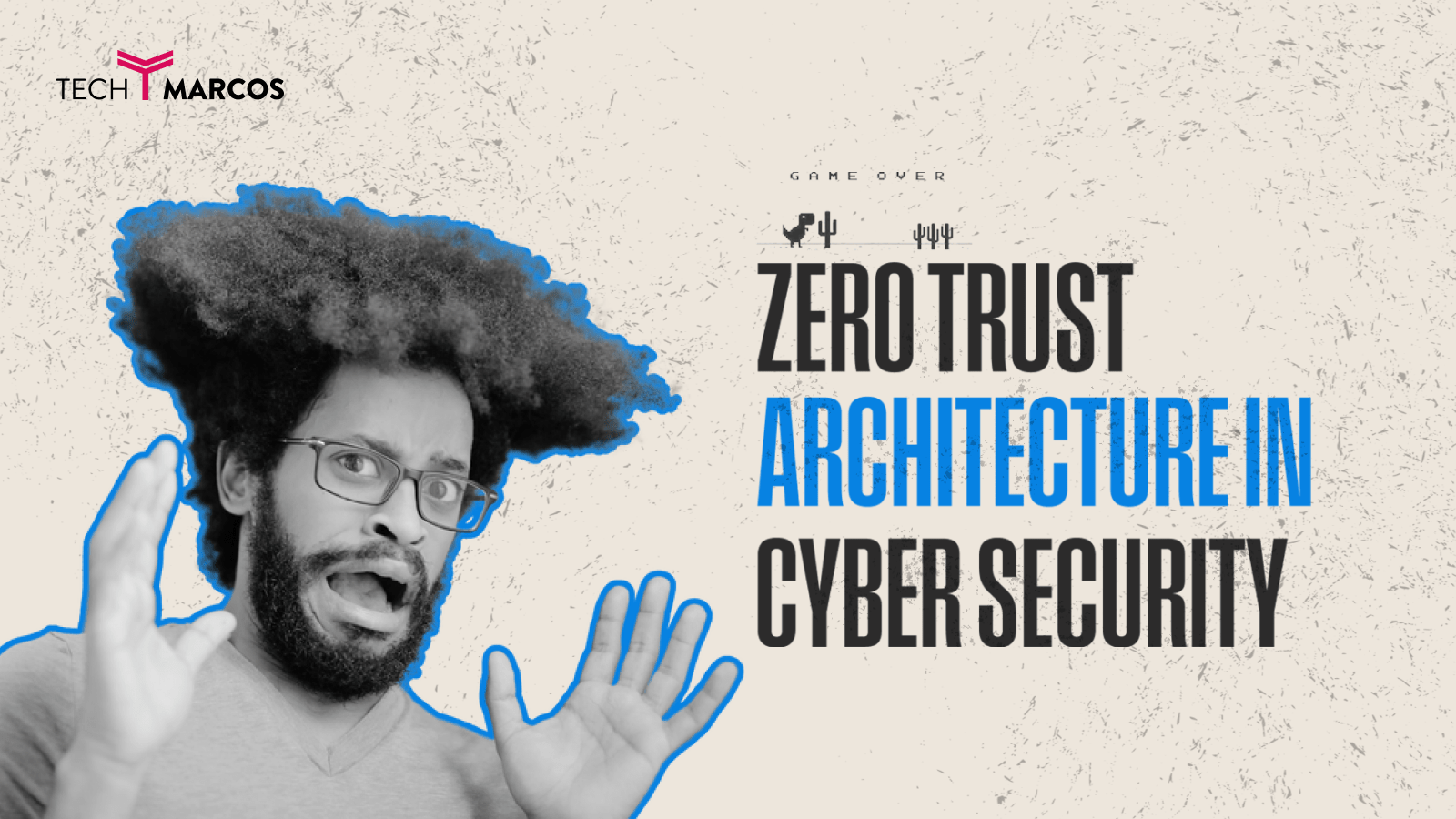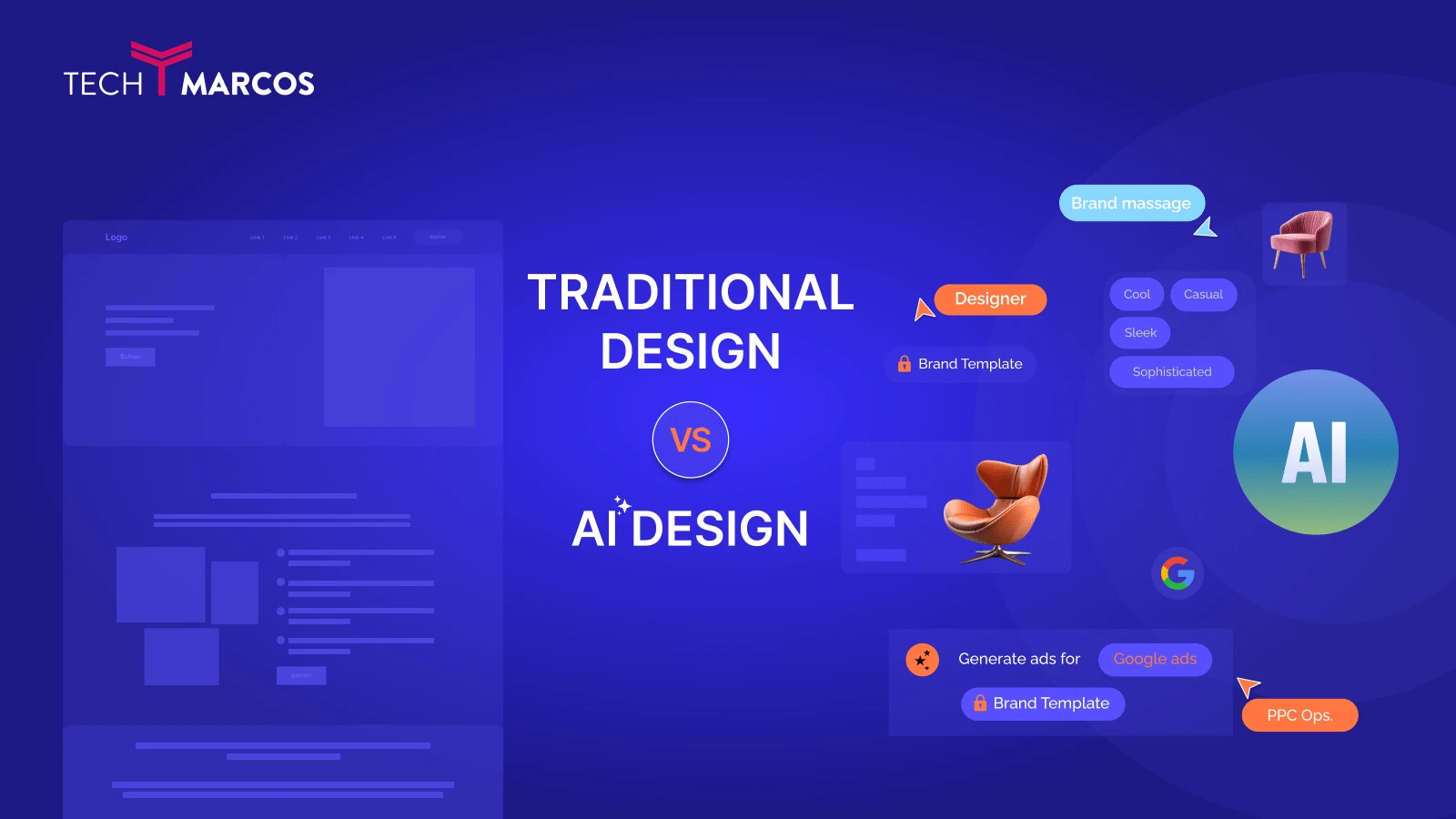Sync WooCommerce With HubSpot for Smarter CRM & Sales
Imagine what’s possible when you sync WooCommerce with HubSpot — every cart, order, and customer detail flows into your CRM automatically, with no more manual updates or missed follow-ups.
When WooCommerce and HubSpot work together, you can collect your data and make smart decisions. If recovering abandoned carts, monitoring the sales process or automating follow-up steps is needed, you need this sync to help you grow.
Why Integrate WooCommerce With HubSpot?
It’s a common problem: most store owners handle their customers through WooCommerce, their marketing through a separate tool and their data through a spreadsheet.
The HubSpot WooCommerce sync fixes that problem. It unites marketing, sales and customer information so it can be managed as one.
Top Reasons to Integrate:
- Bring together your list of contacts and order history to help you segment them wisely.
- Use automation to recover carts that were abandoned by your customers with specially designed steps.
- Make lists that help you identify repeat buyers or customers with a high amount of spending
- Visualize your WooCommerce sales pipeline directly inside HubSpot
- Set up campaigns that respond in real time to customers’ actions
- Follow all the steps a customer takes before they come back and purchase again
Getting Started (Before Syncing) What You Need
By integrating WooCommerce and HubSpot, make sure you have the following requirements. The following is a basic checklist to a smooth setup and successful sync:
1. A WooCommerce-Powered WordPress Website
First, you need to create your eCommerce shop on the basis of WooCommerce: the most popular WordPress online selling plugin. This means:
- WordPress (preferably the latest version) is the engine of your site.
- WooCommerce plugin is installed and set up (with at least several products, if available)
- Your product pages, payment gateways and checkout process are functioning
Not sure? log in to your WordPress dashboard and look for the WooCommerce menu in the sidebar. As long as it is there, then you are good to go.
2. A HubSpot Account (Free or Paid)
In order to automate marketing, keep tabs on sales, and retain client data, you'll need a HubSpot account.
- Joining HubSpot's free CRM gives you access to:
- Managing contacts
- Promotion with electronic mail
- Simple processes for automation
- Sales pipeline views and deals
- You might look into the paid HubSpot Marketing or Sales Hub plans if you want more sophisticated capabilities, such as predictive lead scoring, more complicated processes, or premium support.
Guess what? Even with the free version, the WooCommerce sync works well.
3. The HubSpot for WooCommerce Plugin (or an Alternative Tool)
You can find the official plugin for WooCommerce and HubSpot in the WordPress plugin directory. It's the most common and easiest approach to link the two systems. What this plugin does:
- The safe transfer of information about customers, carts, and orders
- Smart list generation on the fly (for things like fresh leads and abandoned carts)
- With WooCommerce with HubSpot, you can get real-time information and have two-way communication.
In case your configuration necessitates specialised functionality, you may also look into other integration solutions.
- As for low-code automation, you have Zapier and Make (formerly Integromat).
- For processes with several steps, use Automate.io or Pabbly Connect.
- In the case of a development team, custom APIs
However, the official HubSpot WooCommerce plugin should be sufficient for the majority of users to begin swiftly and efficiently.
How to Set Up the HubSpot-WooCommerce Sync (No Tech Skills Needed)
Step 1: Install the Plugin
- From your WordPress dashboard, navigate to Plugins > Add New
- Search for "HubSpot for WooCommerce plugin"
- Click Install and Activate
Step 2: Sync Your HubSpot Account
- Go to WooCommerce > HubSpot
- Click Connect Your Account
- Sign in to HubSpot and authorize the sync
Step 3: Sync Core Data
- Click Create Groups & Properties to sync order, cart, and product data
- Next, click Create Lists to auto-generate smart lists like:
- Abandoned carts
- Repeat customers
- New leads
Step 4: Start Syncing
- Hit Sync Now to transfer your WooCommerce data into HubSpot
Your WooCommerce HubSpot integration is now fully operational.
What You Can Do After Integration
Automate WooCommerce With HubSpot
- Make sure to have a plan for first time customers, loyal customers and those who haven’t made a purchase recently.
- Use HubSpot abandoned cart recovery WooCommerce automation to re-engage drop-offs
- Rank your contacts by scores and monitor their Recency, Frequency and Monetary levels.
- Schedule emails at the right stages and times based on actions taken by users.
Track Sales Like a Pro
- Convert WooCommerce orders into HubSpot deals
- Visualize progress in your WooCommerce sales pipeline
- Discover how your business is doing in terms of conversions and sales speed.
Smarter Emails and Lists
- Build targeted lists with behavior and transaction filters
- Sync form submissions, coupon usage, and purchase frequency
- Create dynamic segments like “Holiday Shoppers” or “Big Spenders”
Standout Features of HubSpot WooCommerce Sync
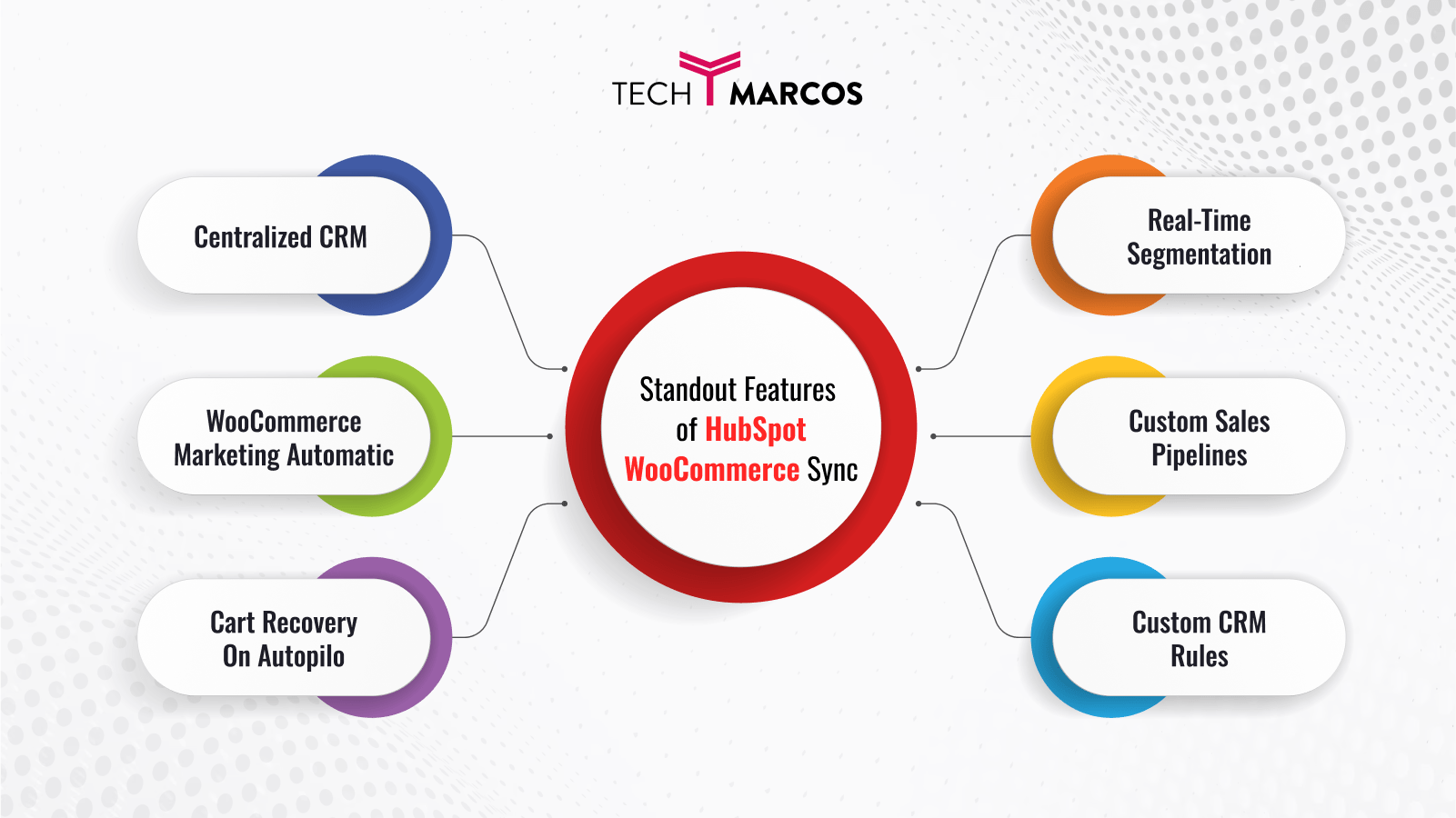
Centralized CRM:
Consolidate your entire customer journey into one platform with HubSpot eCommerce integration.
WooCommerce Marketing Automation:
Trigger personalized emails, loyalty offers, and re-engagement campaigns.
Cart Recovery On Autopilot:
Install the WooCommerce abandoned cart plugin to recover missed opportunities.
Real-Time Segmentation:
Easily create dynamic lists like “big spenders” or “at-risk customers.”
Custom Sales Pipelines:
Visualize customer value and deal stages for smarter decisions.
Custom CRM Rules:
Tailor your WooCommerce CRM integration with smart filters and custom properties.
Popular Questions (FAQs)
Q: Is it beginner-friendly?
Yes. The process of setting up the plugin is easy and you can manage it without being highly skilled in technology.
Q: Will this work with HubSpot Free?
Absolutely. Among its features, free users can use automation, CRM and abandoned cart workflows.
Q: Can I build custom WooCommerce CRM integrations?
Yes! Thanks to the plugin, you can set up your own sync rules, make unique database fields and filter data in an advanced way.
Q: How does it help with sales tracking?
You get a live WooCommerce sales pipeline view inside HubSpot with conversion rates and deal value.
Q: Is this the best WooCommerce CRM plugin?
This app is rated highly and offers total song synchronization which is why it’s one of the most popular free services.
Final Thoughts

If you operate in retail, traditional selling or through an online store, hooking up WooCommerce with HubSpot will make your plans for broadening your operations easier.
When WooCommerce and HubSpot work together, you get more than just synced data — you get a streamlined system that turns customer behavior into business growth.
So if you're ready to stop juggling tools and start converting more, it’s time to automate WooCommerce with HubSpot.
Start your HubSpot WooCommerce sync today—and make every sale count.