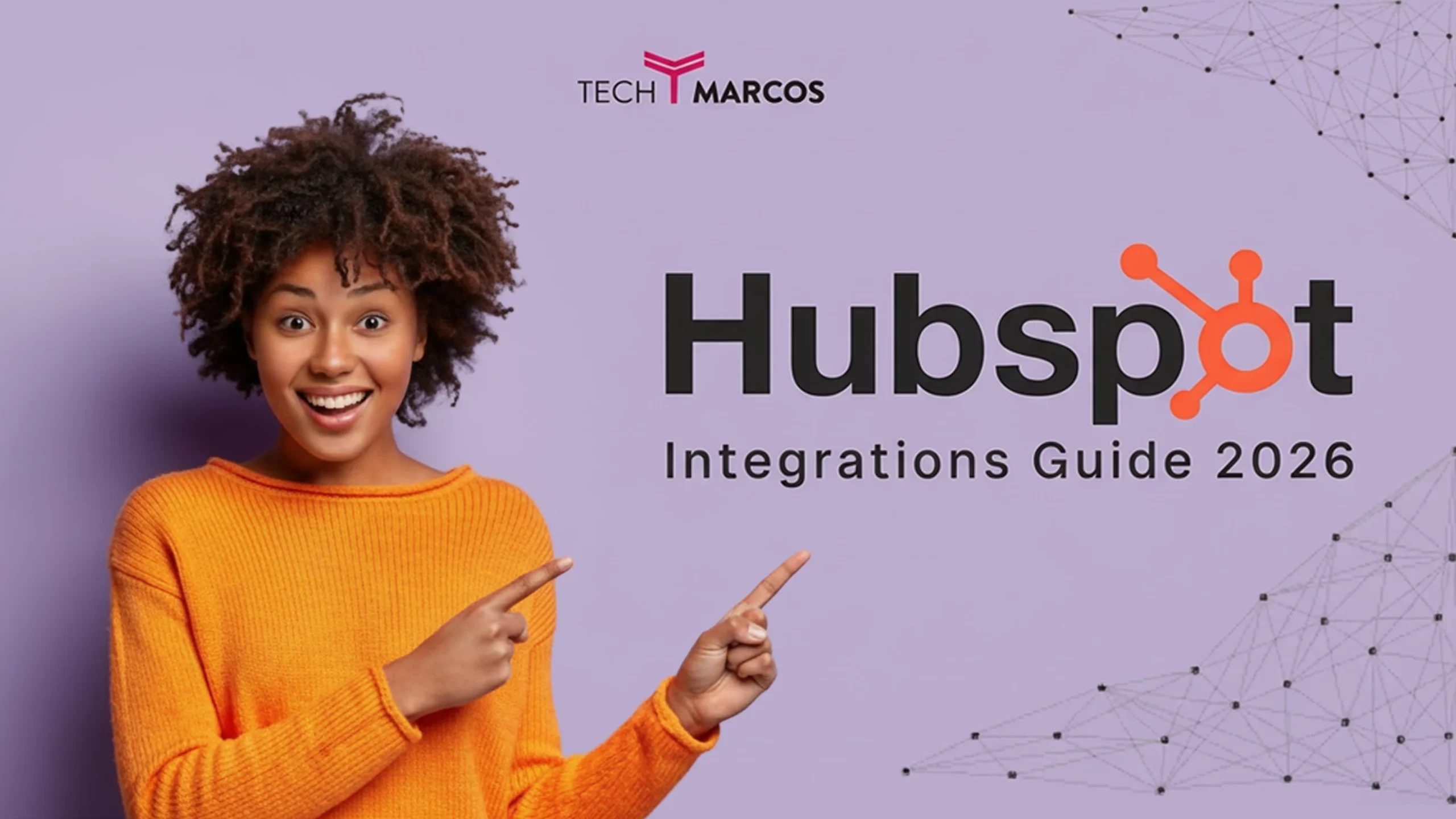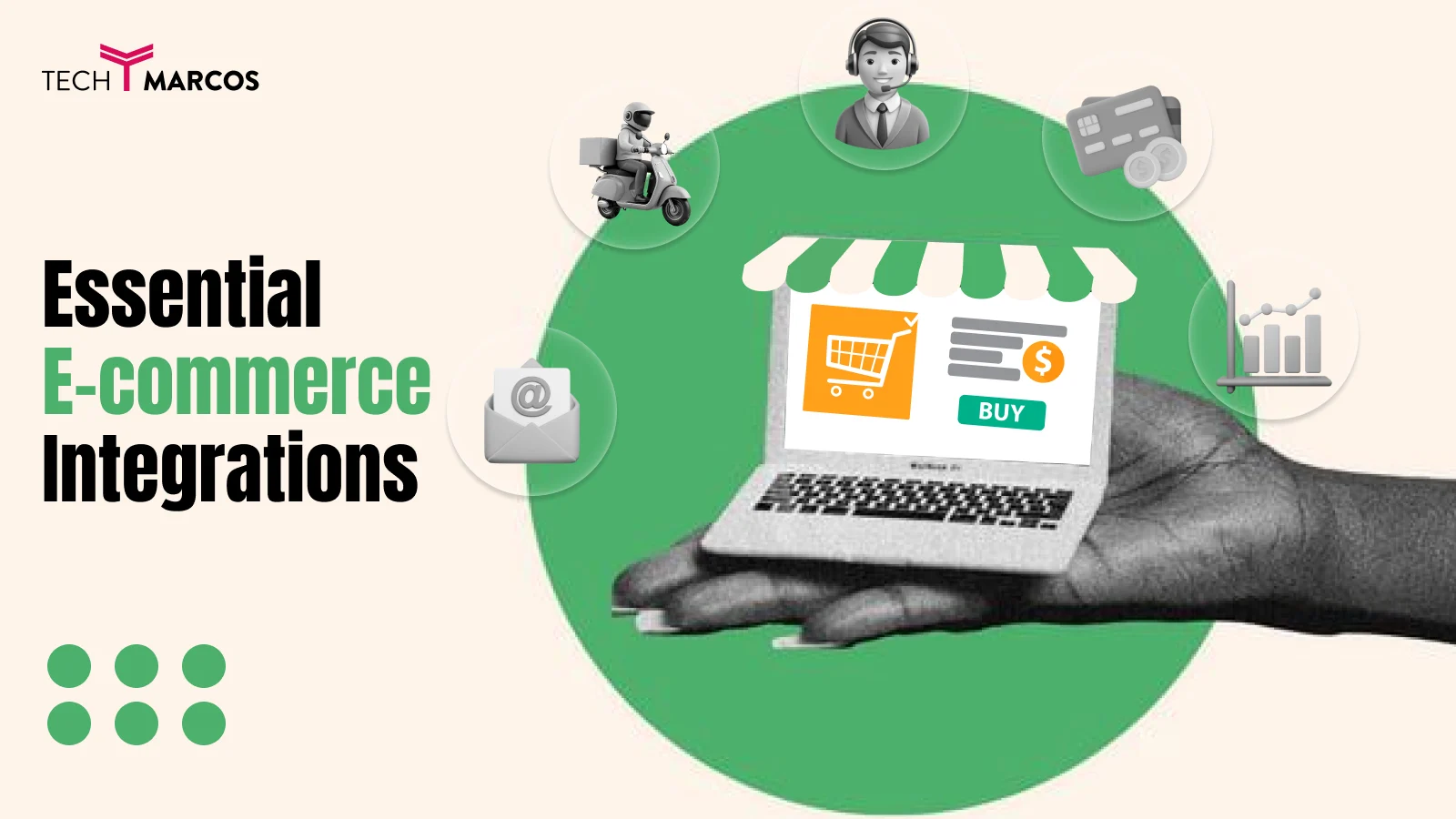Pixel Tracking for E-commerce: The Complete 2025 Setup Guide
You've mastered UTM tracking. You are well aware of the campaigns that bring traffic into your store. Yet this is the cruel reality of the matter: being aware of traffic origin is not enough.
You need to know what happens AFTER they click.
That is where pixel tracking is involved.
Ever since the iOS 14.5 version of Apple was released in 2021, more than 60 percent of mobile users have chosen not to be tracked. According to Facebook itself, advertisers are experiencing 15-30 percent of reduced conversion data. Google analytics is lacking purchase events. There is inflated cost and deflated ROAS on your ad platforms.
One Shopify store I worked with thought their Facebook ads had a 1.2x ROAS. After implementing proper server-side pixel tracking, the real number was 2.8x.
They were about to cut their best-performing channel because of broken tracking. In this guide, you'll learn:
- What pixels actually are (and why you need multiple)
- The difference between client-side and server-side tracking
- How to set up Facebook Pixel, Google Analytics, and TikTok Pixel correctly
- How to verify your pixels are working
- Privacy compliance (GDPR, iOS 14.5+)
- How pixels and UTMs work together
This is technical. But every dollar you spend on ads depends on getting this right. Let's dive in.
What Is a Tracking Pixel? (The 3-Minute Explanation)
A tracking pixel is a small bit of a code (typically a JavaScript) placed on your site that records the behavior of the visitors and sends the data back to advertisers.
Think of it like a security camera in your store. It watches:
- Which pages people visit
- What products they view
- What they add to cart
- Whether they complete checkout
- How much they spend
This data flows to platforms like Facebook, Google, and TikTok so they can:
- Show you accurate conversion data (this ad drove 47 purchases)
- Optimize your campaigns (show ads to people likely to buy)
- Build retargeting audiences (show ads to cart abandoners)
- Track customer journeys (they saw your ad, visited 3 times, then bought)
Without pixels:
- Your ad platforms are blind to conversions
- AI optimization doesn't work
- You can't retarget visitors
- ROAS calculations are impossible
With proper pixel tracking:
- You see exactly which ads drive purchases
- Campaigns optimize automatically for buyers
- You can retarget at every funnel stage
- Attribution actually works
The iOS 14.5 Problem That Changed Everything
![]() iOS 14.5 including App Tracking Transparency (ATT) was launched by Apple on April 26, 2021.
iOS 14.5 including App Tracking Transparency (ATT) was launched by Apple on April 26, 2021.
What changed: All apps (Facebook, Instagram, Tik Tok, etc.) now need permission to track the user in other apps and websites.
The prompt users see: "Allow Facebook to track your activity across other companies' apps and websites?"
The reality: 60-70 percent of users press on “Ask App Not to Track.”
What this means for you:
- Facebook Pixel can't track 60%+ of iOS users properly
- Conversion data is incomplete
- Your ROAS looks worse than it actually is
- Campaign optimization is less effective
- Retargeting audiences are smaller
One DTC brand's experience:
- Pre-iOS 14.5: Tracking 450 purchases/day from Facebook ads
- Post-iOS 14.5: Tracking only 180 purchases/day
- Actual purchases (from Shopify): 440 purchases/day
They were still making sales. Facebook just couldn't see them.
This is why server-side tracking became essential.
Client-Side vs. Server-Side Tracking (The Critical Difference)
Client-Side Tracking (Traditional Method)
How it works:
- Pixel code is executed on the browser of the user.
- Browser forwards information to Facebook/Google/Tik Tok.
- Information that is limited by the browsers, ad blockers and iOS ATT.
Pros:
✅ Easy to set up (just paste code in your site)
✅ No additional cost
✅ Works for basic tracking
Cons:
❌ Blocked by iOS 14.5+ privacy settings (60% of iOS users)
❌ Stopped by ad blockers (25-30% of users)
❌ Limited by browser cookie restrictions
❌ Slower page load times
❌ Missing 30-50% of conversions
Server-Side Tracking (Modern Solution)
How it works:
- Your server captures conversion data
- Your server sends information to ad platforms
- Bypasses browser restrictions (data flows server-to-server)
Pros:
✅ Recovers 30-50% of lost conversion data
✅ iOS 14.5 and ad blockers do not block it.
✅ More accurate attribution
✅ Faster page load speeds
✅ Better data quality (less bot traffic)
Cons:
❌ More complex setup
❌ Requires server or Shopify Plus
❌ Certain installation fee (but recovers itself at once)
The winning strategy: Use BOTH.
User-permitted client-side tracking and server-side tracking to recover lost data = as complete as possible picture.
The Essential E-commerce Pixel Stack
![]()
1. Facebook Pixel (Meta Pixel)
What it tracks:
- Page views
- Product views
- Add to cart
- Initiate checkout
- Purchases
- Custom events (product category views, search queries)
Why you need it:
- Facebook/Instagram ad optimization
- Dynamical product advertisements (see specific products that people
- Retargeting campaigns
- Buyer-based lookalike audiences.
Setup difficulty: Easy (for client-side), Moderate (for server-side)
2025 Must-Have: Conversions API (CAPI) for server-side tracking
2. Google Analytics 4 (GA4)
What it tracks:
- Any traffic and action on the website.
- E-commerce events (product views, add to cart, purchases)
- Inter-session user journey.
- Attribution to traffic sources
Why you need it:
- Central analytics hub
- Blog 1 UTM tracking Works.
- Free and comprehensive
- Needed to optimize the Google Ads.
Setup difficulty: Easy to Moderate
2025 Must-Have: Enhanced e-commerce tracking + server-side GTM
3. Google Ads Conversion Tracking
What it tracks:
- Google Ads (Search, Shopping, Display) to Conversion.
- ROAS for Google campaigns
- Product-level performance
Why you need it:
- Google Ads optimization
- Automation of shopping campaigns.
- Smart Bidding strategies
Setup difficulty: Easy
Works best with: Google Analytics 4 + Enhanced Conversions
4. TikTok Pixel
What it tracks:
- Page views
- Product views
- Add to cart
- Complete payment
- Custom events
Why you need it:
- TikTok ad optimization
- Retargeting
- Lookalike audiences
- Campaign measurement
Setup difficulty: Easy to Moderate
2025 Must-Have: TikTok Events API for server-side tracking
5. Pinterest Tag (Optional)
Only if you run Pinterest ads
The Tracks are comparable to Facebook Pixel. Expanding e-commerce and fashion, home decor, and lifestyle platform.
6. Snapchat Pixel (Optional)
Only if targeting Gen Z/younger millennials
Ads conversion to Snapchat. Primarily on the cosmetic, clothing and accessories brands.
Facebook Pixel Setup (Step-by-Step)
Part 1: Client-Side Pixel Installation
Step 1: Create Your Pixel
- Go to Facebook Events Manager (business.facebook.com/events_manager)
- Click "Connect Data Sources" → "Web"
- Select "Meta Pixel" → "Connect"
- Name your pixel (type the name of your store: “YourStore Pixel””)
- Enter your website URL
- Click "Continue"
Step 2: Install Pixel Code In the case of Shopify (Recommended Method):
-
- In Facebook Events Manager, copy your Pixel ID (16-digit number)
- Go to Shopify Admin → Settings → Customer Events
- Click "Add Custom Pixel"
- Name it "Facebook Pixel"
- Paste this code:
// Facebook Pixel Base Code
!function(f,b,e,v,n,t,s)
{if(f.fbq)return;n=f.fbq=function(){n.callMethod?
n.callMethod.apply(n,arguments):n.queue.push(arguments)};
if(!f._fbq)f._fbq=n;n.push=n;n.loaded=!0;n.version='2.0';
n.queue=[];t=b.createElement(e);t.async=!0;
t.src=v;s=b.getElementsByTagName(e)[0];
s.parentNode.insertBefore(t,s)}(window, document,'script',
'https://connect.facebook.net/en_US/fbevents.js');
fbq('init', 'YOUR_PIXEL_ID'); // Replace with your actual Pixel ID
fbq('track', 'PageView');
- Replace YOUR_PIXEL_ID with your actual 16-digit pixel ID
- Click "Save"
For Other Platforms: Paste the pixel code in your theme's <head> section or use your platform's integration (WooCommerce, BigCommerce have built-in options).
Step 3: Set Up Standard Events
Facebook automatically tracks PageView. For e-commerce, you MUST track these events:
ViewContent (Product Page View):
fbq('track', 'ViewContent', {
content_ids: ['product_sku_123'],
content_type: 'product',
value: 39.99,
currency: 'USD'
});
AddToCart:
fbq('track', 'AddToCart', {
content_ids: ['product_sku_123'],
content_type: 'product',
value: 39.99,
currency: 'USD'
});
InitiateCheckout:
fbq('track', 'InitiateCheckout', {
content_ids: ['product_sku_123', 'product_sku_456'],
num_items: 2,
value: 79.98,
currency: 'USD'
});
Purchase (Most Important):
fbq('track', 'Purchase', {
content_ids: ['product_sku_123'],
content_type: 'product',
value: 79.98,
currency: 'USD',
transaction_id: 'order_12345'
});
For Shopify: These events are automatically tracked if you use Shopify's Facebook channel integration. Verify they're firing correctly (next section).
Step 4: Verify Pixel Installation
- Install the Facebook Pixel Helper Chrome extension
- Visit your website
- Click the extension icon
- You should see: "Pixel found on this page"
- Navigate to the product page to view the ViewContent event.
- When adding a product to your cart, you should see the AddToCart event.
- When you test the checkout, you should see the Purchase event.
Common Issues:
- "No pixel found" means the code was not installed successfully.
- "Pixel fired multiple times": code added twice (check for duplication).
- Events not firing = JavaScript errors on page (check browser console)
Part 2: Conversions API Setup (Server-Side)
Why this is critical: Recovers 30-50% of conversion data lost to iOS 14.5.
For Shopify Stores:
Option 1: Use Shopify's Built-in Integration (Easiest)
- Shopify Admin → Settings → Customer Events
- Click "Add Custom Pixel"
- Enable "Meta Pixel" from the app integrations
- Enter your Pixel ID
- Enter Conversions API token (from Facebook Events Manager → Settings → Generate Access Token)
- Map events (Shopify automatically sends server-side data)
- Save
Option 2: Use Facebook's Official App
- Install "Facebook & Instagram" app from Shopify App Store
- Connect your Facebook account
- Select your Pixel
- Turn on "Maximum data sharing"
- This enables Conversions API automatically
For Non-Shopify Stores: You'll need to:
- Set up server-side Google Tag Manager, OR
- Use a third-party tool (Elevar, Littledata), OR
- Build custom API integration (developer required)
Verification:
- Facebook Events Manager → Test Events
- Enter your website URL
- Complete a test purchase
- Check for both:
- Browser event (client-side)
- Server event (Conversions API)
- You should see "Deduplicated" status (means it's working correctly)
Event Match Quality Score:
Check Events Manager → Overview → Event Match Quality
Aim for 6.0+ out of 10:
- Below 4.0 = Poor (minimal optimization)
- 4.0-6.0 = Fair (moderate optimization)
- 6.0-8.0 = Good (strong optimization)
- 8.0+ = Excellent (maximum optimization)
To improve score:
- Include customer email (hashed)
- Include phone number (hashed)
- Include first/last name (hashed)
- Include full address data
- Include user agent and IP address
Google Analytics 4 Setup (Step-by-Step)
Part 1: Create GA4 Property
Step 1: Set Up Account
- Go to analytics.google.com
- Click "Admin" (gear icon)
- Create Account → "Create Property"
- Property name: "Your Store Name"
- Select timezone and currency
- Click "Next" → Select "E-commerce" as industry
- Choose business size
- Click "Create"
Step 2: Set Up Data Stream
- Click "Web" under Platform
- Enter website URL
- Stream name: "Your Store Website"
- Turn ON "Enhanced Measurement"
- Click "Create Stream"
- Copy your Measurement ID (format: G-XXXXXXXXXX)
Step 3: Install GA4 Tag For Shopify:
- Shopify Admin → Online Store → Preferences
- Scroll to "Google Analytics"
- Paste your Measurement ID (G-XXXXXXXXXX)
- Click "Save"
For Other Platforms: Add Google tag to section:
Part 2: E-commerce Tracking Setup
Enable Enhanced E-commerce Events:
GA4 with Enhanced Measurement automatically tracks:
✅ Page views
✅ Scrolls
✅ Outbound clicks
✅ Site search
✅ Video engagement
✅ File downloads
For e-commerce, you need to manually send:
View Item:
gtag('event', 'view_item', {
currency: 'USD',
value: 39.99,
items: [
{
item_id: 'SKU_12345',
item_name: 'Organic Coffee Beans',
price: 39.99,
quantity: 1
}
]
});
Add to Cart:
gtag('event', 'add_to_cart', {
currency: 'USD',
value: 39.99,
items: [
{
item_id: 'SKU_12345',
item_name: 'Organic Coffee Beans',
price: 39.99,
quantity: 1
}
]
});
Purchase (Most Critical):
gtag('event', 'purchase', {
transaction_id: 'T_12345',
value: 79.98,
tax: 6.40,
shipping: 5.00,
currency: 'USD',
items: [
{
item_id: 'SKU_12345',
item_name: 'Organic Coffee Beans',
price: 39.99,
quantity: 2
}
]
});
For Shopify: Use the "Google & YouTube" app which automatically sends all e-commerce events to GA4.
Step 4: Verify Tracking
- GA4 → Reports → Real-time
- Visit your website in another tab
- You should see yourself as an active user
- Navigate to the product page and Check for the "view_item" event.
- Check for the "add_to_cart" event when adding items to your cart.
- Complete the test purchase and check for the "purchase" event.
Debug Mode:
- Install Google Analytics Debugger Chrome extension
- Enable it
- Open browser console (F12)
- Navigate your site and watch events fire in console
- Verify all parameters are correct
Part 3: Connect GA4 to Google Ads
Why: Helps Google Ads to rank on real purchases, rather than clicks. Steps:
- GA4 → Admin → Product Links Google Ads Links.
- Click on the option of Link- Select your Google Ads account.
- Turn ON "Personalized advertising"
- Toggle ON Google Ads Conversion export.
- Click "Submit"
Set purchase as conversion:
- GA4 → Admin → Events
- Find "purchase" event
- Toggle "Mark as conversion" to ON
- This instructs Google Ads to optimize in terms of purchases.
Google Ads Conversion Tracking Setup
Step 1: Create Conversion Action
- Google Ads → Tools → Conversions
- Click "+ New Conversion Action"
- Select "Website"
- Select either "Import to Google analytics 4 (when connected) and/or create manually.
If creating manually:
- Pick "Purchase" as your objective.
- Value: Use transaction-specific value
- Count: Every conversion
- Attribution model: Data-driven (if available)
- Click "Create and Continue"
Step 2: Install Conversion Tag If using GA4 import: Already done (no additional tag needed). If manual setup:
- Copy Global Site Tag (if not already installed)
- Copy Event Snippet
- Add Event Snippet to order confirmation page
-- Event snippet for Purchase conversion --
gtag('event', 'conversion', {
'send_to': 'AW-XXXXXXXXX/XXXXXX',
'value': 79.98,
'currency': 'USD',
'transaction_id': 'order_12345'
});
Step 3: Enable Enhanced Conversions Why: Increases accuracy in attribution by a maximum of 20%. How:
- Google Ads → Tools → Conversions
- Select your Purchase conversion
- Click "Edit Settings"
- Under "Enhanced Conversions," select "Setup method"
- Select "Google Tag Manager" or "Global site tag"
- Follow set up directions (must pass customer email, phone, name)
For Shopify: Enhanced Conversions on Google and YouTube app. Step 4: Verify Installation
- Google Ads → Tools → Conversions
- Check "Status" column
- Should say "Recording conversions" (green checkmark)
- Should no recent conversions, wait 24-48hours or test purchase
TikTok Pixel Setup (Step-by-Step)
Step 1: Create TikTok Pixel
- TikTok Ads Manager → Assets → Events
- Click "Manage" → "Web Events"
- Click "Create Pixel"
- Select "Shopify" (if applicable) or "Manually Install Pixel Code"
- Name your pixel
- Click "Next"
Step 2: Install Pixel For Shopify:
- On Tik Tok setup flow, click on “Install now”.
- Authorize connection to your shopify store.
- Pixel and events are installed automatically in Tik Tok.
- Click "Complete Setup".
For Other Platforms: Copy base pixel code and add to
TikTok Pixel Code
Copy and paste this inside your website’s head code section:
--TikTok Pixel Code--
!function (w, d, t) {
w.TiktokAnalyticsObject = t;
var ttq = w[t] = w[t] || [];
ttq.methods = [
"page", "track", "identify", "instances", "debug", "on", "off", "once",
"ready", "alias", "group", "enableCookie", "disableCookie"
];
ttq.setAndDefer = function (t, e) {
t[e] = function () {
t.push([e].concat(Array.prototype.slice.call(arguments, 0)));
};
};
for (var i = 0; i < ttq.methods.length; i++)
ttq.setAndDefer(ttq, ttq.methods[i]);
ttq.instance = function (t) {
for (var e = ttq._i[t] || [], n = 0; n < ttq.methods.length; n++)
ttq.setAndDefer(e, ttq.methods[n]);
return e;
};
ttq.load = function (e, n) {
var i = "https://analytics.tiktok.com/i18n/pixel/events.js";
ttq._i = ttq._i || {};
ttq._i[e] = [];
ttq._i[e]._u = i;
ttq._t = ttq._t || {};
ttq._t[e] = +new Date;
ttq._o = ttq._o || {};
ttq._o[e] = n || {};
var o = document.createElement("script");
o.type = "text/javascript";
o.async = !0;
o.src = i + "?sdkid=" + e + "&lib=" + t;
var a = document.getElementsByTagName("script")[0];
a.parentNode.insertBefore(o, a);
};
ttq.load('YOUR_PIXEL_ID');
ttq.page();
}(window, document, 'ttq');
Replace YOUR_PIXEL_ID with your actual pixel ID.
Step 3: Set Up Events
Events help TikTok understand what users do on your site — whether they view a product, add it to their cart, or complete a purchase.
Here are a few common ones you can add:
ViewContent:
ttq.track('ViewContent', {
content_id: 'product_123',
content_type: 'product',
value: 39.99,
currency: 'USD'
});
AddToCart:
ttq.track('AddToCart', {
content_id: 'product_123',
content_type: 'product',
value: 39.99,
currency: 'USD'
});
CompletePayment:
ttq.track('CompletePayment', {
content_id: 'product_123',
value: 79.98,
currency: 'USD'
});
For Shopify: Events auto-tracked via Shopify integration.
Step 4: Enable TikTok Events API (Server-Side)
- TikTok Ads Manager → Assets → Events → Manage
- Select your pixel → "Settings"
- Scroll to "Events API"
- Click "Generate Access Token"
- Copy token
- In Shopify: Marketing → TikTok → Settings → Enable "Events API"
- Paste token
- Save
Verification:
- TikTok Ads Manager → Assets → Events → Test Events
- Enter your website URL
- Complete test actions
- Verify events appear in dashboard
Pixel Verification & Troubleshooting
Essential Browser Extensions
- Facebook Pixel Helper (Chrome)
- Shows if pixel is installed
- Displays events firing
- Warns about errors
- Google Tag Assistant (Chrome)
- Verifies GA4 installation
- Shows data layer info
- Debugs tag issues
- TikTok Pixel Helper (Chrome)
- Checks TikTok pixel status
- Shows event parameters
- Identifies implementation errors
- Omnibug (Chrome/Firefox)
- Universal pixel debugger
- Works with all platforms
- Shows raw request data
Common Pixel Problems & Fixes
Problem: Pixel fires multiple times (duplicate events)
Cause:
- Pixel code installed twice (theme + app)
- Code in multiple template files
Fix:
- Search codebase for pixel ID
- Remove duplicate installations
- Keep only one pixel installation method
Problem: Purchase event not firing Cause:
- Code not on confirmation page
- JavaScript errors blocking execution
- Page redirects before event sends
Fix:
- Verify pixel code on thank you page
- Check browser console for errors
- Add slight delay before redirect: setTimeout(redirect, 500)
Problem: Wrong purchase values
Cause:
- Currency not specified
- Value includes tax/shipping when it shouldn't
- Value formatted incorrectly (string instead of number)
Fix:
- Always specify currency: currency: 'USD'
- Use net product value (or total, be consistent)
- Format: value: 79.98 (not "$79.98")
Problem: Low Event Match Quality (Facebook)
Cause:
- Lack of customer data parameters.
- Data not properly hashed
- Events on server lacking information.
Fix:
- Pass all available customer data
- Use SHA-256 hashing for PII
- Add email, phone, name, address in Conversion API events.
Problem: Conversions attributed to wrong source
Cause:
- UTM parameters overwriting pixel attribution
- Click IDs (fbclid, gclid) being stripped
- Last-click attribution model
Fix:
- Make sure that the UTMs and pixels are aligned (see next section)
- Don't strip click IDs from URLs
- Leverage data attribution in Google Ads.
How Pixels and UTMs Work Together
![]() This is where Blog 1 (UTM Tracking) and Blog 2 (Pixel Tracking) connect.
This is where Blog 1 (UTM Tracking) and Blog 2 (Pixel Tracking) connect.
UTMs tell you: Where traffic came from
Pixels tell you: What they did on your site and whether they converted
The complete picture:
Customer clicks Facebook ad with UTM parameters:
yourstore.com/products?utm_source=facebook&utm_medium=paid_social&utm_campaign=black_friday
- Facebook Pixel fires: "This person came from ad_id_12345"
- They browse, add to cart, leave
Klaviyo abandoned cart email with UTMs:
yourstore.com/cart?utm_source=klaviyo&utm_medium=email&utm_campaign=abandoned_cart_flow
- They return, complete purchase
- Both pixels fire purchase event:
- Facebook Pixel: Attributes to Facebook (last click)
- GA4: Shows full journey (Facebook → Email → Purchase)
- UTM data in GA4: Shows exactly which email
Attribution windows matter:
- Facebook default: 7-day click, 1-day view
- Google Ads default: 30-day click
- TikTok default: 7-day click, 1-day view
Customer journey:
- Day 1: Clicks Facebook ad, browses
- Day 3: Clicks email, browses
- Day 5: Direct visit, purchases
What each system attributes:
- Facebook: Claims conversion (within 7-day window)
- Email (via UTMs): Claims conversion (last click before purchase)
- Direct: GA4 shows as conversion source
This is why centralized attribution platforms exist (covered in Blog 3: Triple Whale).
Best practice:
- Use UTMs for campaign-level tracking
- Use pixels for platform optimization
- Use attribution platform for "source of truth" ROAS
Privacy Compliance & Cookie Consent
![]()
GDPR Requirements (European Customers)
If you sell to EU customers, you MUST:
- Get explicit consent before tracking
- Can't load pixels until user accepts
- "Implied consent" is not enough
- Must offer genuine choice
- Provide clear privacy policy
- Explain what data you collect
- List all tracking pixels/cookies
- Explain how data is used
- Provide opt-out instructions
- Honor opt-out requests
- Stop tracking if user declines
- Delete data upon request
- Don't penalize users who decline
Implementation: Apply a consent management service (CMP):
- Cookiebot ($9-290/month)
- OneTrust (Enterprise, $3K+/year)
- Termly (Free-$150/month)
- Osano ($1K+/year)
How it works:
- User visits site
- Cookie banner appears: "We use cookies for analytics and ads"
- User accepts or declines
- If accepts → pixels load
- If declines → pixels don't load (or load anonymized versions)
Code example with consent:
// Only load Facebook Pixel if user consented
if (userConsentedToTracking) {
!(function(f, b, e, v, n, t, s) {
if (f.fbq) return;
n = f.fbq = function() {
n.callMethod ?
n.callMethod.apply(n, arguments) : n.queue.push(arguments);
};
if (!f._fbq) f._fbq = n;
n.push = n;
n.loaded = !0;
n.version = '2.0';
n.queue = [];
t = b.createElement(e);
t.async = !0;
t.src = v;
s = b.getElementsByTagName(e)[0];
s.parentNode.insertBefore(t, s);
})(window, document, 'script', 'https://connect.facebook.net/en_US/fbevents.js');
fbq('init', 'YOUR_PIXEL_ID');
fbq('track', 'PageView');
}
}
CCPA/CPRA Requirements (California Customers)
Requirements:
- Must provide "Do Not Sell My Personal Information" link
- Must honor Do Not Track signals
- Must delete data upon request
Simpler than GDPR: You can load pixels by default, but must stop if user opts out.
Implementation:
- Add "Do Not Sell" link in footer
- Connect to privacy settings page
- Use CMP to manage preferences
iOS 14.5+ App Tracking Transparency
What it affects:
- Facebook/Instagram app
- TikTok app
- Any in-app browsing
What you must do: Nothing on your end. This is what Apple demands apps, not websites.
But it impacts you: 60% users of the iOS do not want to be tracked, and that is the reason server-side tracking is necessary.
Advanced Pixel Strategies
1. Custom Conversions (Facebook)
Create custom audiences based on specific behaviors:
Example: High-Value Product Viewers
- URL contains: /products/premium-bundle
- Didn't purchase
- Visited in last 7 days
Use case: Show special discount ads to premium product browsers who didn't buy.
Setup:
- Facebook Events Manager → Custom Conversions
- Create New → URL contains /products/premium-bundle
- Add rule: Purchase (Facebook pixel) is not true
- Save as "Premium Bundle Browsers"
- Use in ad targeting
2. Value-Based Audiences (Google Ads)
Target on customer lifetime value:
Setup:
- Google Ads → Audience Manager
- Create → Conversion-based audience
- Add: Customers who purchased in last 30 days
- With value greater than $200
- Target like audiences (lookalikes).
3. Event Stacking (TikTok)
Track micro-conversions leading to purchase:
Events tracked:
- ViewContent (product page)
- AddToCart
- InitiateCheckout
- AddPaymentInfo
- CompletePayment
Why: The algorithm of Tik Tok can be optimized more quickly and with greater signal.
If you only track purchases, TikTok has limited data. Tracking the full funnel gives 5x more optimization events.
4. Cross-Device Tracking
The problem: Seeing an ad on the phone, customers purchase in the desktop. Attribution breaks.
Solutions:
- Facebook: Cross-device tracking automatic (if user logged into FB)
- Google: Cross-device via Google account sign-in
- Third-party: Use Littledata or Elevar for unified tracking
Conclusion
Pixel tracking isn't optional anymore—it's the foundation of profitable e-commerce advertising.
Without proper tracking, you're flying blind. You are making decisions about your budget based on incomplete information. You're getting rid of campaigns that really work. You're missing chances to go back to your most interested visitors.
Here's what we covered:
The fundamentals:
Pixels are like digital security cameras for your website. They record everything that visitors do and send that information back to ad networks so they can improve their ads and give credit where credit is due.
The iOS 14.5 reality:
More than 60% of people who use mobile devices now block traditional tracking. If you only use client-side pixels, you won't get 30–50% of your conversion data. Server-side tracking is not just a nice-to-have; it's a must-have.
The essential setup:
Facebook Pixel with the Conversions API, Google Analytics 4 with improved e-commerce, Google Ads conversion tracking, and TikTok Pixel with the Events API. Each one has a specific job to do, and together they give you full visibility.
The verification process:
Only half the work is done when you install pixels. You need to make sure they're firing correctly, keeping track of the right events, and getting the right data. Use browser add-ons, make test purchases, and keep an eye on Event Match Quality scores.
The compliance requirement:
Privacy laws like GDPR, CCPA, and others are here to stay. To stay legal and still be able to track things, you need to set up proper consent management.
The integration:
Pixels work best with UTM tracking (which we talked about in Blog 1) because they give you both platform-level optimization and campaign-level attribution. They all work together to give you a full picture of your customer's journey.
Remember the Shopify store from the introduction?
They believed that their Facebook ads had a 1.2x return on ad spend. The right server-side tracking showed the real number: 2.8x. They were about to kill their best-performing channel because the tracking wasn't working.
Don't let that be you.
Your Next Steps:
- If you haven't set up pixels yet: Follow the steps in this guide to get started with Facebook Pixel and GA4. First, make sure client-side tracking works.
- If you have basic pixels installed: Verify they're working correctly using the troubleshooting section. Then implement server-side tracking (Conversions API and Events API).
- If your tracking is solid: Move on to advanced strategies—custom conversions, value-based audiences, and event stacking to maximize your ad performance.
- Next in this series: Blog 3 will cover attribution platforms like Triple Whale, Northbeam, and Hyros—how to get a single source of truth when Facebook, Google, and your email platform all claim credit for the same sale.
The technical work is worth it. Every dollar you spend on advertising depends on accurate tracking. Get this right, and you'll make better decisions, scale profitably, and actually know which channels drive your growth.
Now go fix your tracking.
Frequently Asked Questions (FAQ)
Getting Started
Q: Do I need ALL these pixels, or can I start with just one?
A: Start with the platforms where you're actively running ads. At minimum, every e-commerce store needs:
- Google Analytics 4 (free, tracks everything, works with all traffic sources)
- Facebook Pixel (if running Facebook/Instagram ads)
- Google Ads conversion tracking (if running Google ads)
Add TikTok, Pinterest, and Snapchat pixels only if you're advertising on those platforms. Don't install pixels for platforms you're not using—they'll just slow down your site.
Q: I'm just starting out with $500/month ad spend. Is this overkill?
A: No. Proper tracking is even MORE critical when you have a small budget. You can't afford to waste money on campaigns that don't work. Start with:
- GA4 (free, takes 15 minutes)
- Facebook Pixel client-side (free, takes 30 minutes)
- Basic event tracking (free if using Shopify integrations)
Server-side tracking can wait until you're spending $2,000+/month and have conversion data to lose.
Q: Can I set this up myself, or do I need a developer?
A: If you're using Shopify, WooCommerce, or another major platform with built-in integrations, you can do most of it yourself.
- Easy (no developer needed): Setting up client-side pixels, using platform integrations like Shopify's Facebook and Instagram app, and basic event tracking
- Moderate (helpful to have developer): Setting up custom event parameters, tracking on non-Shopify platforms from the server side, and fixing JavaScript problems
- Advanced (developer required): Custom implementations of the Conversions API, stacking of complex events, and custom configurations of the data layer
This guide has step-by-step instructions that you should follow. Most e-commerce platforms have Slack groups or forums where you can get help if you get stuck.
Q: How long does setup take?
A: For a standard Shopify store:
- Basic client-side pixels: 1-2 hours
- Server-side tracking: 2-3 hours
- Verification and testing: 1 hour
- Total: 4-6 hours
For custom platforms or complex setups, budget 2-3 days including troubleshooting.
Technical Questions
Q: Will pixels slow down my website?
A: Client-side pixels can add 0.5-2 seconds to page load time if not implemented correctly. Best practices:
- Use asynchronous loading, which is built into modern pixel code.
- Use server-side tracking to cut down on the load on browsers
- Load pixels after the content of the page (use GTM or the defer attribute).
- Only allow 3 to 5 pixels at most
Server-side tracking actually makes the site faster because the data comes from your server, not the visitor's browser.
Q: What's the difference between Facebook Pixel and Conversions API?
A: They track the same events but in different ways:
Facebook Pixel (client-side):
- The code runs in the user's browser.
- iOS 14.5+ blocks it (60% of mobile users)
- Ad blockers stop 25–30% of users from seeing it.
- Quick to set up
Conversions API (server-side):
- Data sent from your server to Facebook
- NOT blocked by iOS or ad blockers.
- Brings back 30% to 50% of lost conversions
- Needs more setup
Best practice: Use both. Facebook automatically removes duplicate events, so you get the most complete data.
Q: How much does server-side tracking cost?
A: Shopify stores: Free to $29/month
- Conversions API built into Shopify: Free
- "Facebook & Instagram" app: No cost
- App for Google and YouTube: Free
Non-Shopify stores:
- Elevar: $50-$500/month (based on orders)
- Littledata: $80-$400/month
- Stape: $20-$100/month (server costs)
- Custom development: $2,000-$5,000 one-time
The ROI is immediate; usually, getting back 30–50% of conversion data pays for itself in the first month.
Tracking & Attribution
Q: Why do Facebook and Google show different conversion numbers?
A: This is normal and happens because:
- Different attribution windows (Facebook: 7 days, Google: 30 days)
- Different attribution models (last-click vs. data-driven)
- Customer journey spans multiple touchpoints (they click both ads)
- iOS 14.5 impacts platforms differently
They're both right in their own way; they're measuring from their own point of view. You need an attribution platform or you can use Shopify's total order count as your baseline to get one source of truth.
Q: My Facebook pixel shows 50 purchases, but Shopify shows 100. What's wrong?
A: There may not be anything "wrong"—this is what iOS 14.5 does. Facebook can't keep track of 60% of iOS users, so it only sees half of your conversions. Solutions:
- Use the Conversions API to get back lost data.
- Set your baseline based on the actual number of orders on Shopify.
- To find "blended ROAS" for all orders, divide total revenue by total ad spend.
- Don't rely on Facebook's ROAS alone; it's too low.
Q: How do pixels and UTMs work together?
A: They serve different purposes:
- UTMs: Find out WHERE traffic came from (source, medium, campaign)
- Pixels: Keep track of what visitors do (like look at a product or buy it) and improve how ads are shown.
For example, when a user clicks on a Facebook ad, UTM says "facebook/paid_social/black_friday." Facebook Pixel fires and gives credit for conversion → GA4 keeps track of both UTM and conversion → You see the whole picture.
Use both for maximum visibility.
Q: What's an Event Match Quality score and why does it matter?
A: Facebook gives you a score from 0 to 10 based on how much customer data you're sending with Conversions API events. Better ad optimization means a higher score.
- Below 4.0: Bad optimization, low performance
- 4.0-6.0: Good optimization
- 6.0–8.0: Good optimization (this is what you want)
- 8.0+: Great optimization
Adding hashed customer email, phone, name, and address to server events will help you get a better score.
Privacy & Compliance
Q: Do I need a cookie consent banner?
A: Yes, if you sell to customers in the EU, GDPR requires it. You need to get clear permission before loading tracking pixels.
If you only sell to people in the US, the CCPA doesn't say you have to, but it does say you need a "Do Not Sell My Personal Information" link.
Best practice: To stay compliant around the world, use a consent management platform (CMP) like Cookiebot ($9/month) or Termly (free plan available).
Q: What happens if I don't comply with GDPR?
A: Fines can be as high as €20 million or 4% of yearly sales, whichever is higher. More realistically:
- Complaints from customers
- Not trusting anymore
- Costs of defending against legal violations
- Suspension of your account on the platform (Facebook can ban your ad account)
If you have customers in the EU, you have to follow the rules.
Q: Can I track users who decline cookies?
A: Under GDPR: No. If they decline tracking, you cannot load analytics or advertising pixels.
Exceptions:
- "Strictly necessary" cookies (shopping cart, login)
- Anonymized analytics (GA4 in anonymous mode)
You CAN still show them ads—you just can't track their behavior or retarget them.
Troubleshooting
Q: My purchase event isn't firing. What should I check?
A: Follow this checklist:
- Is there a pixel code on the page that says "thank you"? (See the source page)
- Is there anything wrong with JavaScript? (Find red errors in the browser console)
- Is the page going to the wrong place too fast? (Wait 500ms before the redirect)
- Are the settings correct? (Use Facebook Pixel Helper to find out)
- Is the value's format right? (79.98 should be a number, not a string: "$79.98")
Use the Facebook Pixel Helper extension and the Test Events tool in Events Manager to test.
Q: Facebook says my pixel is installed, but events aren't showing up.
A: Check:
- 24-48 hour delay: New pixels take time to start reporting
- Event filtering: Check if test events are being filtered out
- Purchase event requirements: Must include value, currency, and content_ids
- Duplicate prevention: If you're sending both client and server events, they should show as "deduplicated"
Instead of waiting for the dashboard, use the Test Events tool to see events as they happen.
Q: My ROAS dropped after installing server-side tracking. Why?
A: Counterintuitive but normal. You're now seeing MORE conversions, which means:
- Campaigns brought in more conversions.
- More information for making things better
- ROAS looked lower because the denominator went up.
Example:
- Before: 50 tracked purchases ÷ $5,000 spend = 10x ROAS (but incomplete data)
- After: 100 actual purchases ÷ $5,000 spend = 20x ROAS (complete data)
Wait one to two weeks. Facebook's algorithm will change and performance will improve as it gets better data.
Advanced Questions
Q: Should I use Google Tag Manager or direct pixel installation?
A: Direct installation (simpler):
- ✅ Easier for beginners
- ✅ Fewer points of failure
- ✅ Platform integrations (Shopify apps) handle it
- ❌ Less flexibility
Google Tag Manager (advanced):
- ✅ One place to manage all tags
- ✅ Easy to add/remove pixels
- ✅ Advanced trigger options
- ❌ Steeper learning curve
- ❌ Can break if misconfigured
Recommendation: Start with direct installation. Switch to GTM when you're comfortable with pixels and want more control.
Q: How often should I check my pixel tracking?
A: Weekly: Look more closely at the quality of event matches, the attribution, and the conversion rates.
Monthly: Look more closely at the quality of event matches, the attribution, and the conversion rates.
Immediately after any website changes: Updating themes, installing apps, or changing the checkout process can break pixels.
Set up automated monitoring:
- Facebook: Get email notifications for pixel errors (Settings → Events Manager)
- GA4: Alerts that you can set up to let you know when conversions go down
- Shopify: Check the order confirmation page after you change the theme.
Q: What's the ROI of proper pixel tracking?
A: Real example from the introduction: A Shopify store discovered their Facebook ROAS was 2.8x instead of 1.2x after implementing server-side tracking. They would have cut their best channel.
Typical improvements:
- 30-50% more conversions tracked
- 15-25% better ad optimization (lower CPAs)
- 20-40% larger retargeting audiences
- Ability to scale confidently
If you're spending $10K/month on ads, proper tracking easily saves/earns $2K-4K monthly.
Still have questions? Drop them in the comments below.